Create a New Service for Individual Appointments
Services represent the appointments or bookings that are offered by your resources (i.e. your staff members or physical assets).
For example, a registered massage therapist may offer services such as Swedish massage or Deep Tissue massage; a counsellor may offer services such as an Initial Consultation or a Follow-up Session; and a virtual office may offer Small Office rentals and Boardroom rentals.
In general, it is preferable to keep your list of services as short as possible so that it is more manageable, both for yourself and your customers. In other words, use multiple services only if you need different appointment types to be configured differently in ways such as the following:
- when appointments can be booked
- the price of appointments
- where appointments take place
- how far in advance bookings can or must be made
- the deadline for cancelling appointments
- the link for scheduling a particular service
- the required form fields when customers book
- the custom information to include in email confirmations
Instructions

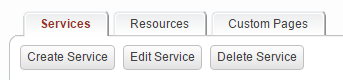
Instructions for creating services offered to groups (e.g. classes, seminars, workshops) are available here.
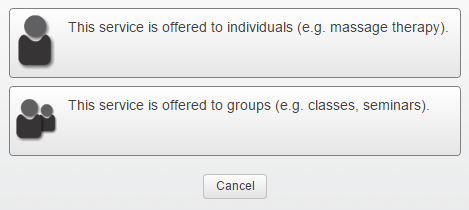
- Enter a title for this service. This title will be visible to customers.
- Choose a currency and price for the service.
- Provide a location for the service.
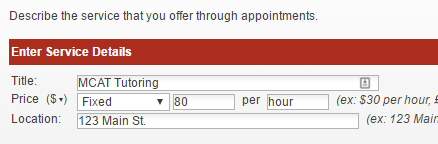
If at least one appointment type is specified, Veribook will default to presenting your customers with a grid of available appointment times.
If multiple appointment types are specified, your customers will have the option of choosing between the various appointment types..
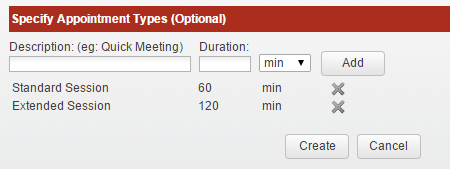
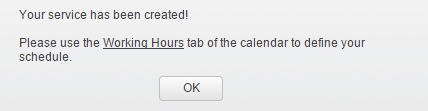
Once a service has been created, you will still need to:
- setup working hours for this service
You may also need to:
- share access to the service with other users
- configure the settings for the service