Add Text to your Custom Page
Custom pages can be configured with text of your choice. Supply your customers with instructions, directions, and other important information.
Note: this feature is currently in beta. Please let us know if you encounter any problems.
Schedule a Demo
Ask a Question
Instructions
1. Select the Setup Services button in the main navigation bar.

2. Select the Custom Pages tab.
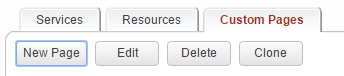
3. Select the New Page button to create a new custom page, or click on an existing custom page to edit.
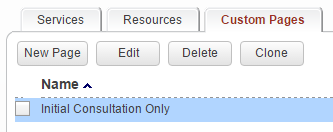
4. Add into the text area titled Introduction any introductory information to display to customers immediately when loading the custom page.
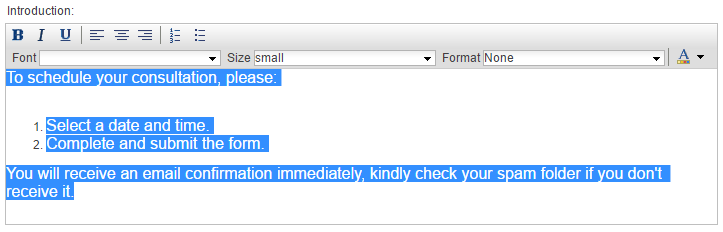
5. Add into the text area titled Additional Information any additional information to display to customers once a particular service has been selected (or immediately as well if there is only one associated service).

6. Add into the text area titled Footer any final information to display to customers immediately when loading the custom page, but positioned below the booking form.
Remember to save your changes.
Remember to save your changes.
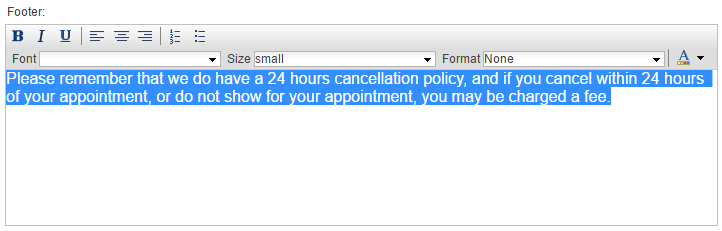
7. Your text will appear in the custom page. Any additional changes that you make will go live immediately.
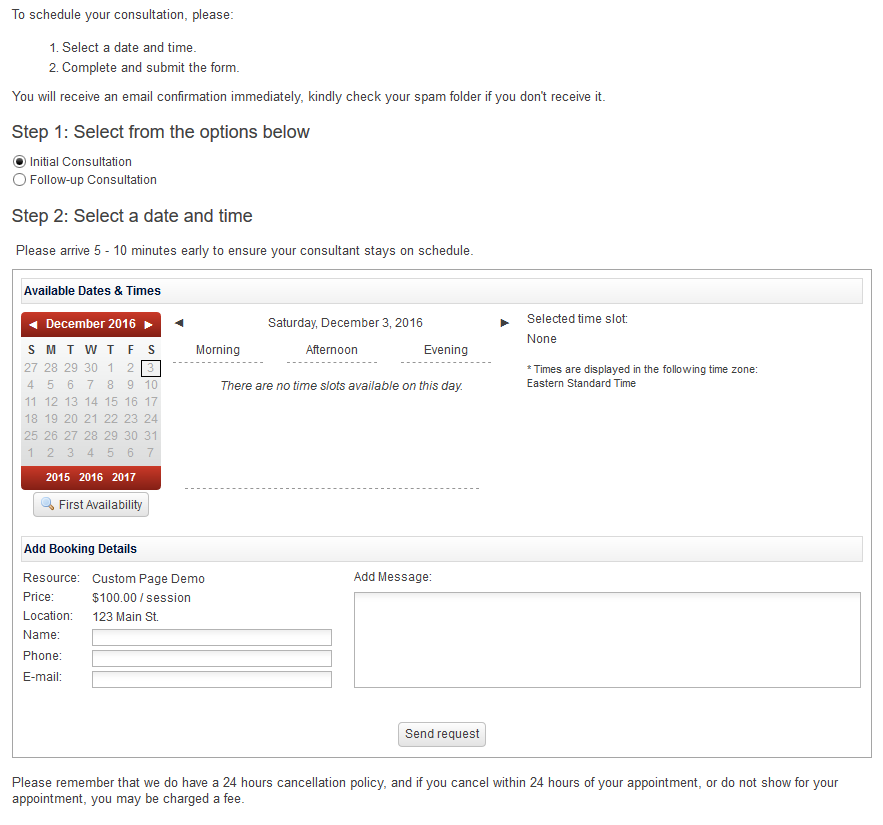
Copyright © 2025 Amobius Group Inc. All rights reserved.