Add Services to your Custom Page
Custom pages must be configured with at least one service. Your customers will be able to choose from these services when accessing your custom page.
Note: this feature is currently in beta; you may encounter occasional errors when configuring custom pages.
Schedule a Demo
Ask a Question
Instructions
1. Select the Setup Services button in the main navigation bar.

2. Select the Custom Pages tab.
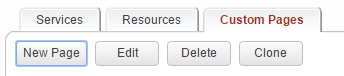
3. Select the New Page button to create a new custom page, or click on an existing custom page to edit.
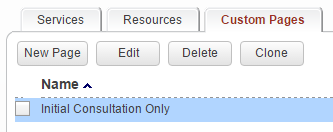
4. Choose the Associated Services tab.

5. Associate services with this custom page by selecting the service, then clicking the Add button.
The services currently associated with this custom page are listed in the box titled Associated Services. Drag and drop these services to re-order them on the custom page.
The services currently associated with this custom page are listed in the box titled Associated Services. Drag and drop these services to re-order them on the custom page.
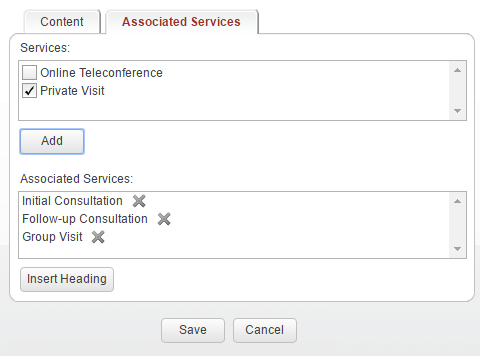
6. Optionally, insert headings into the list of associated services.
Drag and drop the headings to re-order them within the list of associated services.
Drag and drop the headings to re-order them within the list of associated services.
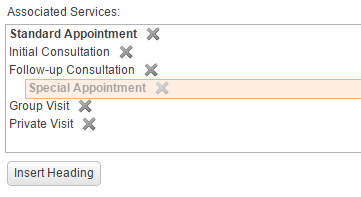
7. Customers will have the option of choosing from the associated services.
Any headings added into the list will subgroup the services together.
Any headings added into the list will subgroup the services together.
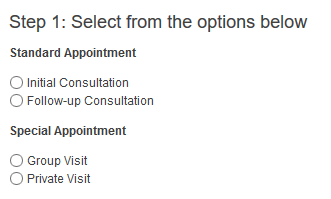
Copyright © 2025 Amobius Group Inc. All rights reserved.