Change your Service Time Zone
If your customers are in a certain time zone, or if appointments or events are always conducted in a particular time zone, set the time zone for a particular service to reduce the likelihood of error and confusion.
By setting the time zone, available appointments will be presented in the selected time zone and emails will be formatted in the selected time zone.
Do not configure this setting if your service is provided remotely or online - Veribook will automatically adjust for time zone differences in this situation. This is the default setting.
Note that this setting is separate from your account time zone. The service time zone configures the time zone that is presented to your customers, whereas your account time zone configures the time zone that is primarily used when sending you emails.
Instructions

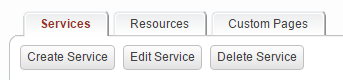
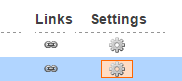
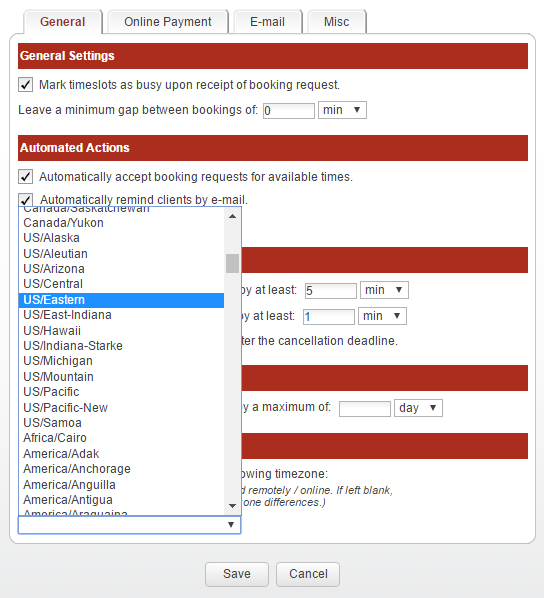
The time zone for this service has now been configured. Emails associated with this service will be sent in the selected time zone, and the available appointments will also be presented in this time zone.