Group Resources
When multiple resources offer the same service, by default, customers are provided the option of selecting among each individual resource.
Resources may also be grouped together into one or more Resource Groups, so that customers can view when any member of the group is available, and be automatically assigned to any available member of the group.
For example, a tutoring agency may group together different tutors who can tutor different subjects, or a health clinic may group together male physicians and female physicians, to enable patients to select from any available male or female physician.
Schedule a Demo
Ask a Question
Instructions
1. Select the Setup Services button in the main navigation bar.

2. Select the Resources tab, then select the Create Resource Group button.
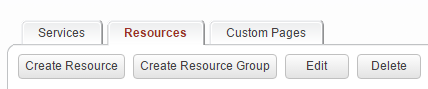
3. Complete the form that is presented:
- Enter a name for this group. This name will be visible to customers.
- Optionally, enter a description for the group.
- Select the member(s) of the group
- Select the service(s) that this group applies to
- Select whether to hide group members on the booking request form
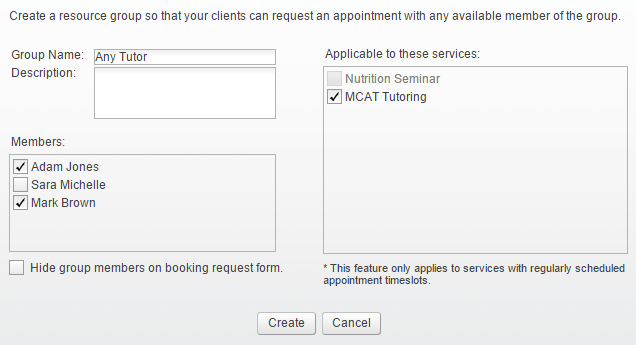
4. When customers are presented the option of selecting between resources (e.g. tutors, therapists), the applicable resource groups will be available options.
In this example, the option to hide group members on the booking request form was not selected, and so the individual resources remain visible.
In this example, the option to hide group members on the booking request form was not selected, and so the individual resources remain visible.
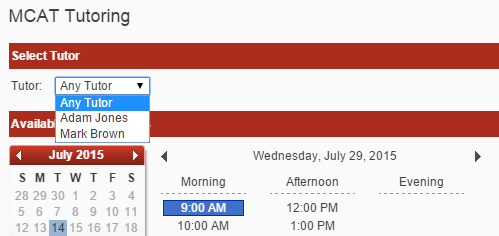
5. In this example, the option to hide group members on the booking request form was selected, and so the individual resources have been hidden; only the resource groups are visible.
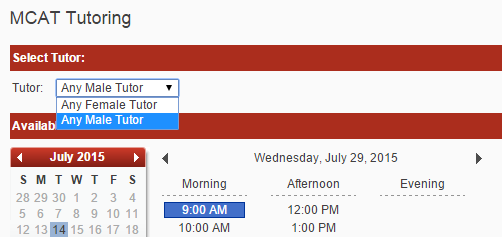
6. Within the Resources tab, resources and resource groups can be readily distinguished by the label (resource group).
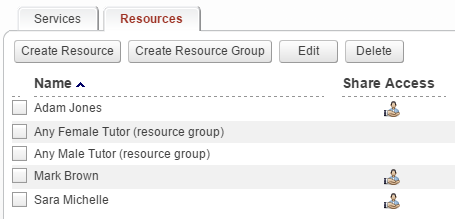
Copyright © 2026 Amobius Group Inc. All rights reserved.