
Figure 1: Working hours for staff member Andy.
Working hours let you tell Veribook when a particular resource is available to offer what services. To learn more about resources, click here.
Veribook lets you schedule working hours for each of your resources and which services they provide during these times. This includes both services offered over a range of time (e.g. a clinic's office hours) as well as services offered at a specific time (e.g. a weekly class).
Working hours provide the basis for your real time availability. When clients view a particular resource's availability they will only see times that fall within the resource's working hours that have not already been booked.

Figure 1: Working hours for staff member Andy.

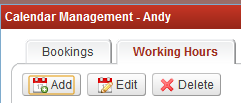
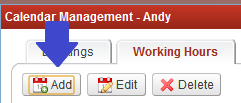

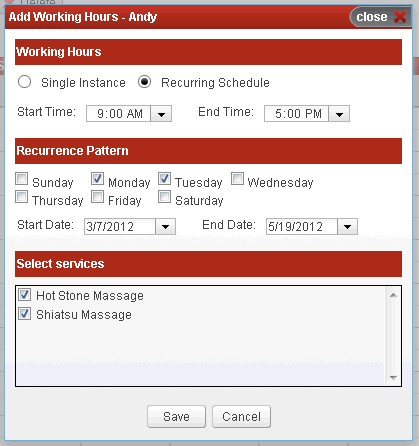
The next example is for scheduling a date and time for services offered to classes. Note the ability to specify a capacity for this class (e.g. the number of students that may attend).

Massage Clinic: Relax Massage Clinic has 3 registered massage therapists who work according to different schedules.
To use Veribook, this clinic could create 3 resources, each with the name of a different therapist and its own schedule of working hours.
Flu Clinics: Healthy Staff Management helps companies offer their employees flu vaccinations. On a particular day, four nurses may visit a company's offices and split into two groups, a first pair of nurses working in a first room, and the second pair of nurses in a second room.
To use Veribook, this business could create 4 resources with the identifier of the nurse and his or her location in the title: "Room 232, Nurse 1", "Room 232, Nurse 2", "Room 854, Nurse 3" and "Room 854, Nurse 4".
Working hours could be added for each resource to be available on the particular day (e.g. 9 am to 5 pm).

English School: United English School has 2 English teachers who each teach several group classes a week.
To use Veribook, this clinic could create 2 resources, each with the name of a different teacher and its own schedule of classes taught by the teacher.